Whether you are the one receiving or sending, deliveries play an important role in businesses. This is especially true in 2019. People are constantly looking for ways to get something delivered to them. This is why many will use local delivery drivers through WooCommerce in WordPress.
Considering that WooCommerce is one of the largest eCommerce tools available, it shouldn’t be a surprise that they have the perfect addition to delivery management.
Today, I will demonstrate how to manage local deliveries for WooCommerce with the Delivery Drivers plugin.
Why Does Your Business Need This?
The way business is done is constantly changing. The idea of groceries being delivered was scoffed at a decade ago, but now it’s quite popular and is driving growth for these businesses. The same was said about 2-day deliveries, and Amazon proved everyone wrong.
Did you know that 10% of consumers use food delivery services at least once a week? This number is steadily growing thanks to services like Uber Eats and DoorDash.
Like it or not deliveries are becoming more common, which makes them integral to your business.
Of course, as changes are made, you need to adapt. And a delivery management tool can help.
What this Plugin Does
This plugin works in both directions: to help you manage the deliveries your business makes and what it receives.
For example, let’s say you own a restaurant. You have three delivery people. This plugin will allow you to assign which person makes which delivery and provide them with all of the information they need. This includes a detailed Google Map.
Of course, you may run out of supplies and need an order of fresh food to come in the next day. This plugin also allows you to set up deliveries to your workplace.
It is extremely convenient if you deliver and easy to set up.
Installing Delivery Drivers
Local Delivery Drivers for WooCommerce is a delivery area WordPress plugin. It is a free extension, which means that you will need to have WooCommerce installed on your website. Of course, odds are you already have that if you run an online store.
Let’s start by clicking on Plugins and selecting the Add New option on the left-hand admin panel.
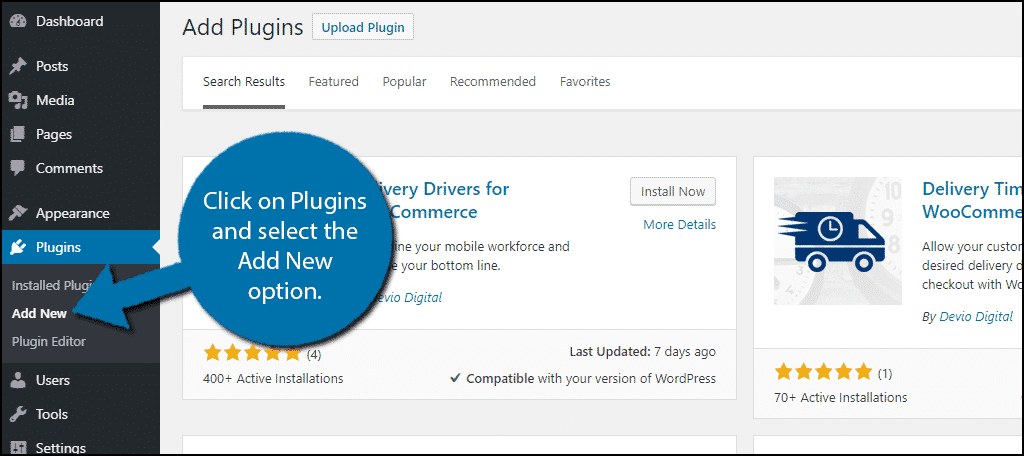
Search for Delivery Drivers for WooCommerce in the available search box. This will pull up additional plugins that you may find helpful.
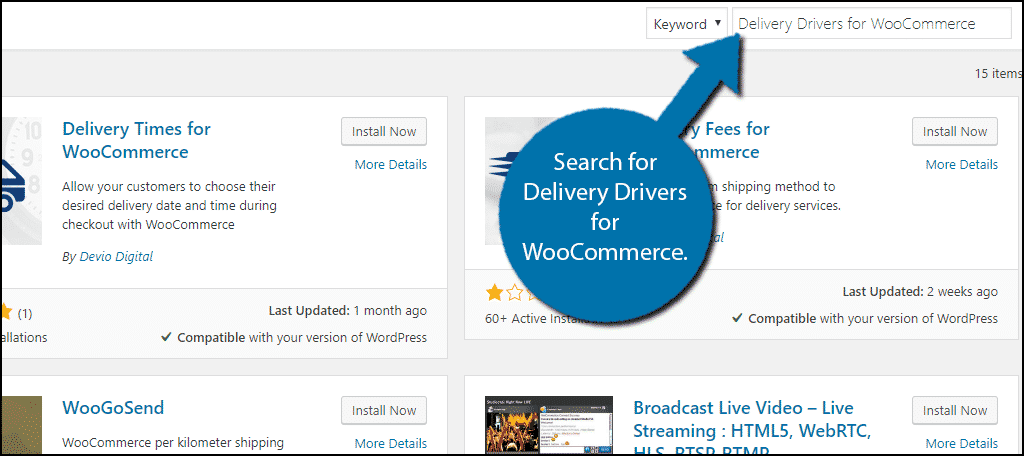
Scroll down until you find the Delivery Drivers for WooCommerce plugin and click on the “Install Now” button and activate the plugin for use.
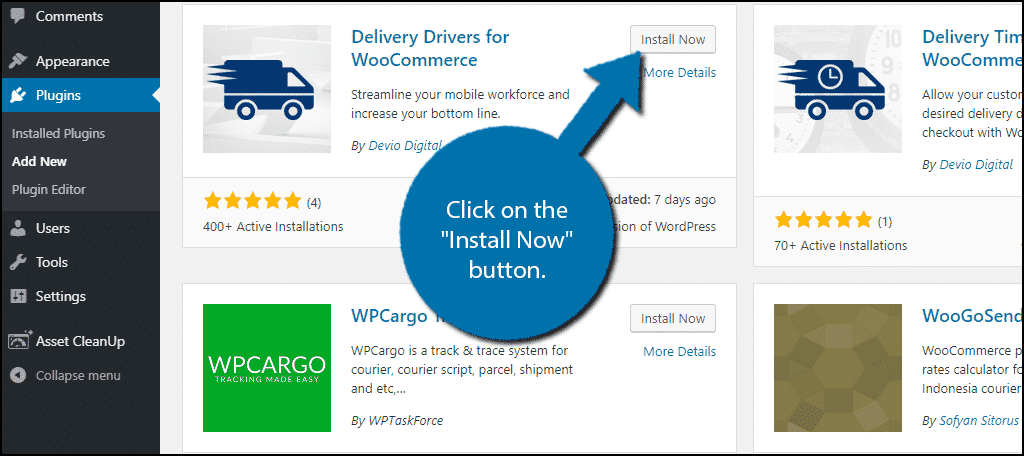
Setting Up Delivery Drivers
The plugin adds a new section in the WooCommerce settings.
On the left-hand admin panel, click on WooCommerce and select the Settings option. This will pull up the plugin’s Settings page.
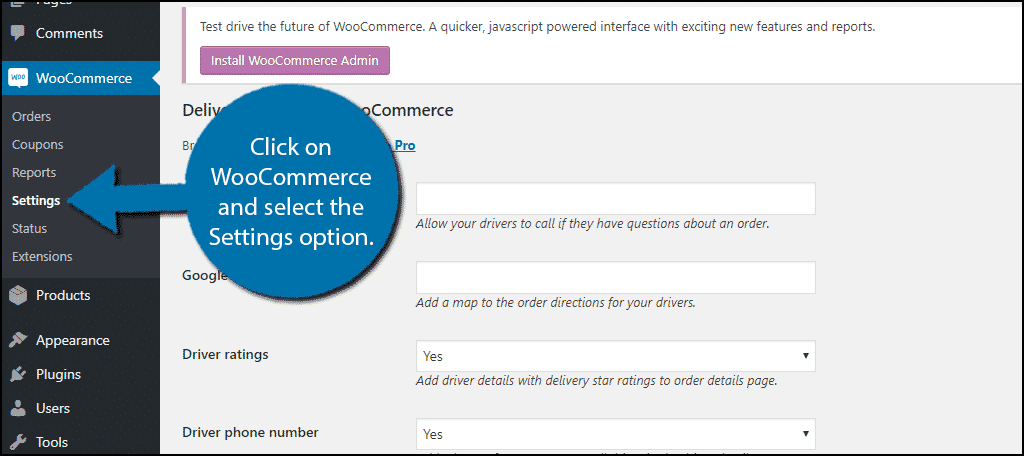
Click on the Delivery Drivers tab.
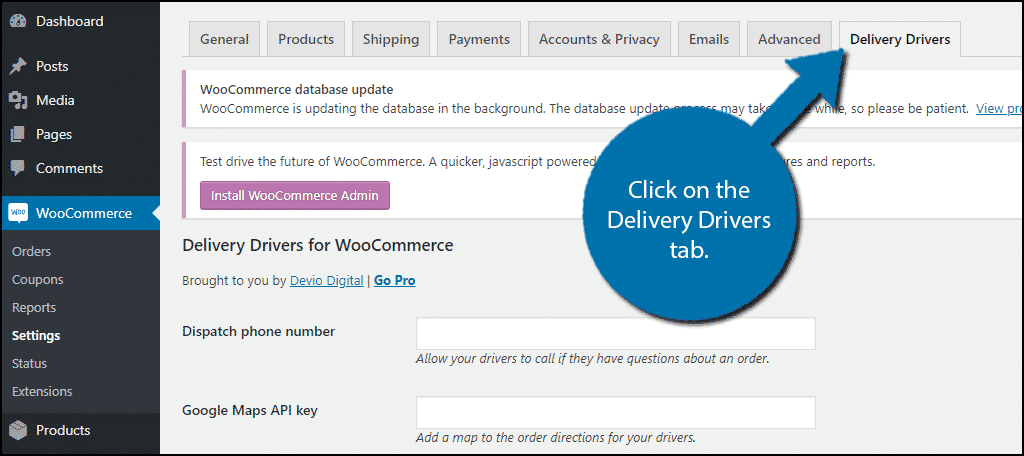
Here, you can change the Dispatch Phone Number, Google Maps API, Driver ratings, and Driver phone number display settings. Once you have made adjustments, click on the “Save Changes” button.
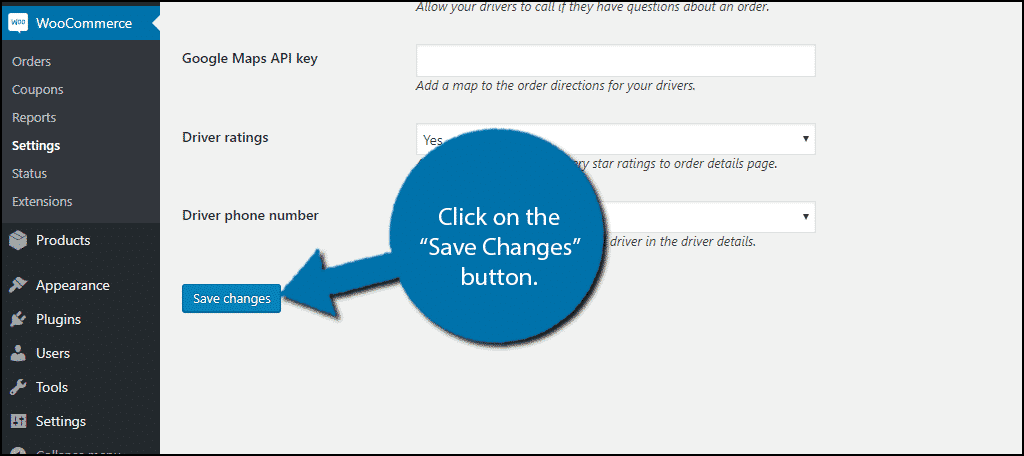
Assigning Drivers
The plugin also adds a new User Role to your website. The Delivery Driver role.
To assign deliveries to someone, they must have this user role in the system.
Go to an existing user or add a new one and change their user role to Delivery Driver.
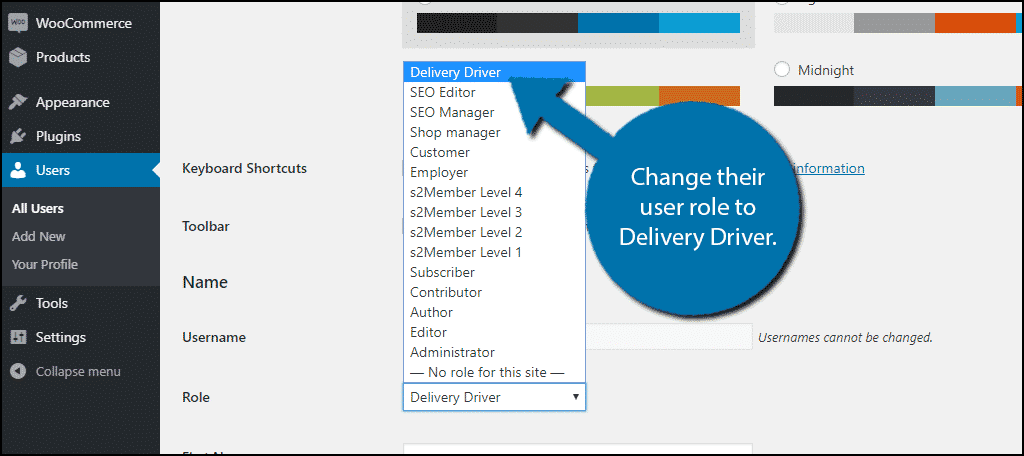
Now it’s time to actually assign a driver to an order. Remember, if they do not have the Delivery Driver user role assigned, you cannot assign them as one.
Go to any order. On the right-hand side, you will see a new box labeled, “Delivery Driver.” Here you can assign a driver to WooCommerce delivery slots.
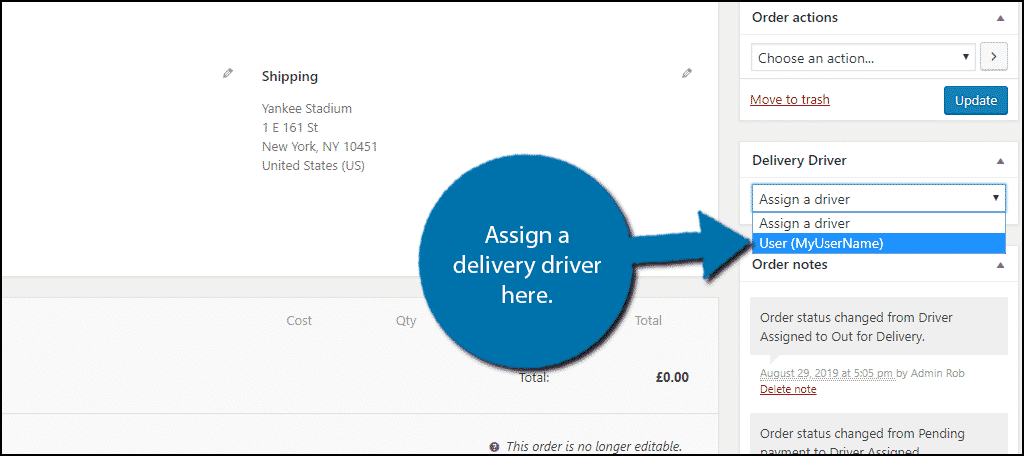
Click on the “Update” button.
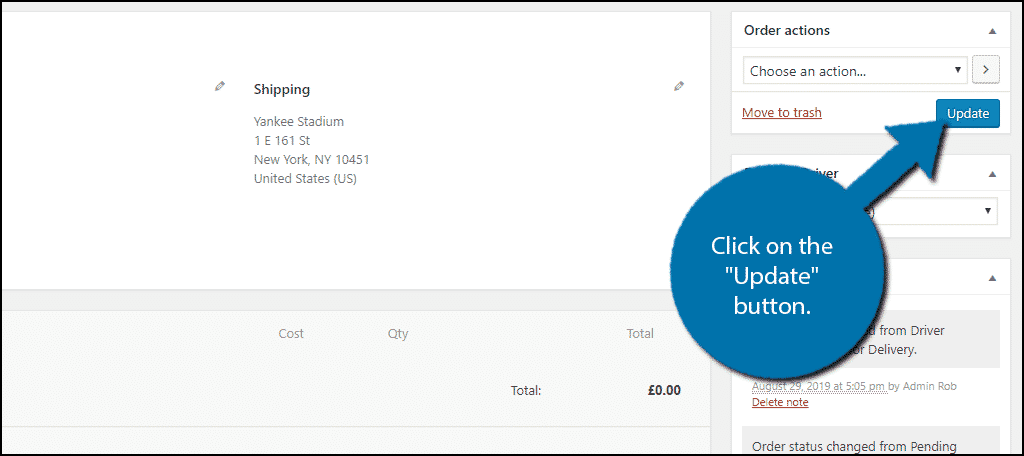
You have successfully selected a driver. This is all that needs to be done on your end. Your driver will now be able to contact you if they have any additional questions. They will also have access to Google Maps, and most importantly, be able to say when the delivery is complete.
Delivery is the Future
The demand for delivery is constantly increasing. This means your business needs to offer it if the locale is applicable.
Obviously, not every business has a need for delivery services, but many do.
This is especially important for restaurants and grocery stores. It’s no secret that takeout food is extremely popular, and multiple services like UberEats and DoorDash have capitalized on the demand.
However, some areas do not have access to these services, like rural towns. Thus, offering in-house deliveries is a great way to keep local customers happy.
How many delivery drivers do you have? What products do you deliver?
-
How to Add Sample Data in WooCommerce (with Product Images)
- How to add content After OR Before add to cart button on a single product page in WooCommerce?
- WCFM Snippet Send Vendor Bank Details to the Customer
- WooCommerce Subscription with Downloads also add a shortcode to the pricing plan
- Easy to add Vendor category on WCFM Dashboard – Show on the store page

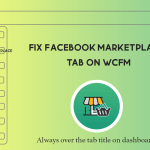


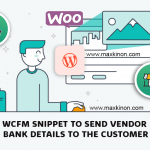
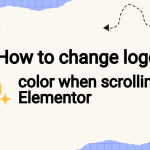
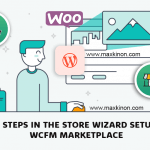
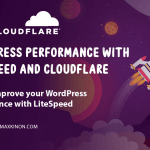
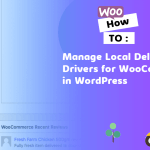

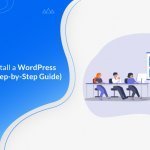
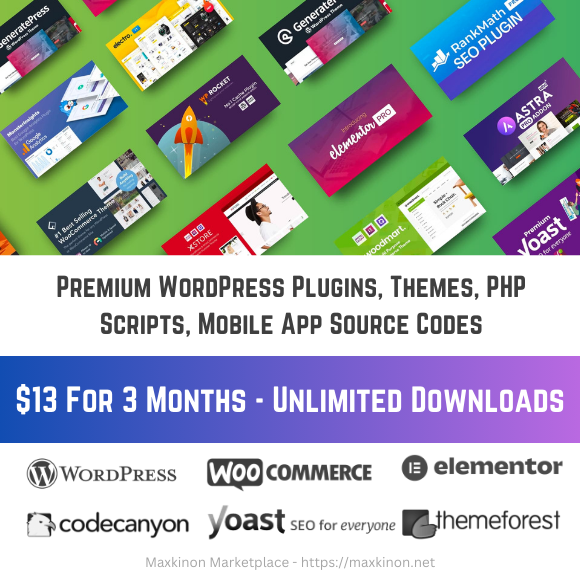
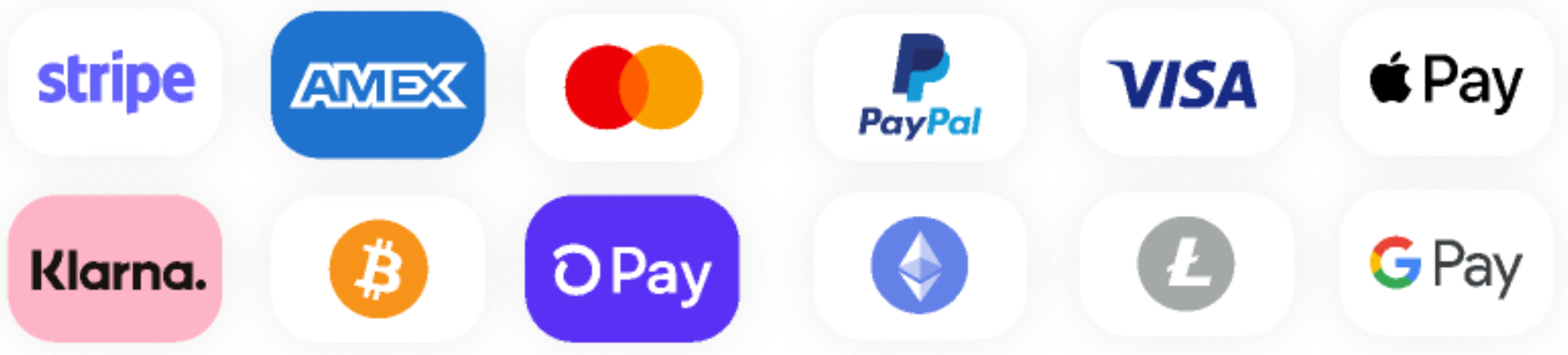
2 Responses
It’s really amazing. It’s working for me.
Thank you so much for your kind words, We really appreciate you taking the time out to share your experience with us — and we agree, @Ferrari is truly a gem to have on our team! We count ourselves lucky for customers like you. We look forward to working with you again in the future!