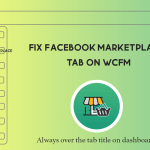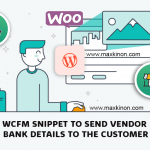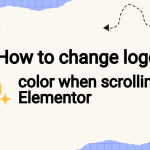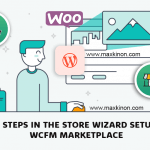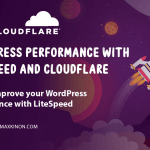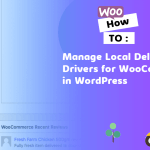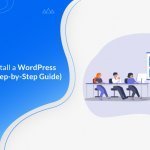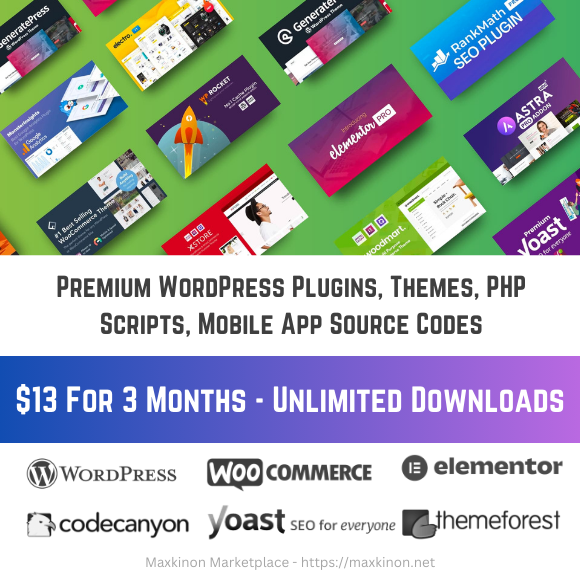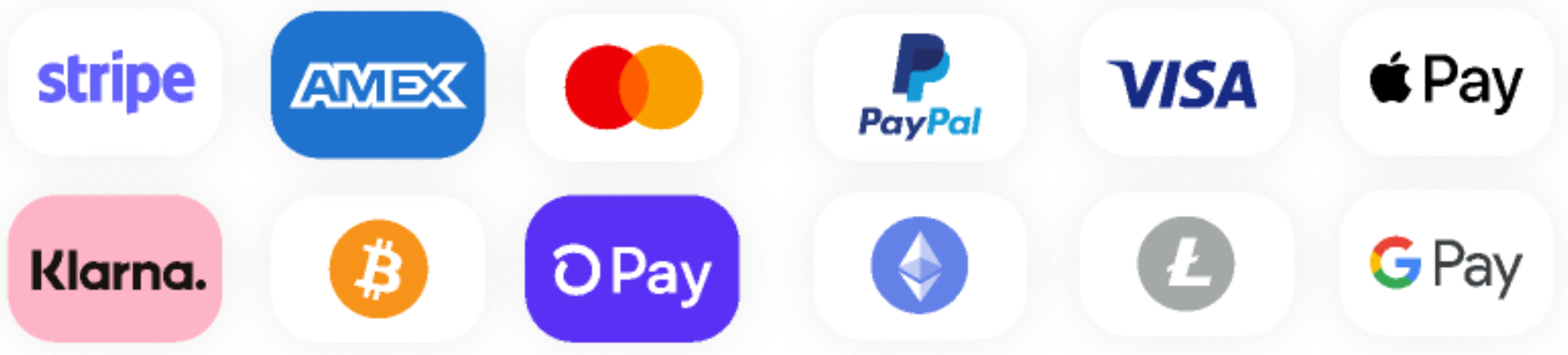Are you a WordPress beginner wondering what is a WordPress plugin and how it works?
In a simple word, a plugin is an app or software containing a set of functions. It adds several new and useful features or functionalities to your WordPress website.
In this article, we’ll discuss the WordPress plugin in detail. For example, what is a plugin in WordPress, how it works, from where and how to choose one for your site, how to install it(?), and many more.
Let’s get started.
What is a WordPress Plugin? (Overview)
A WordPress plugin is simply an add-on application that either extends existing functionality or adds a new feature to your WordPress website. It enables WordPress users to add extra features to their site without needing to do anything about coding. The plugin helps to upgrade and strengthen the WordPress website.
There are tons of WordPress plugins that you can add to your site. Thanks to the ingenious developers. For you can easily find useful plugins for your website from those tons of plugins.
WordPress’s official plugin directory alone contains 57,000+ free plugins. You can choose a free plugin suited for your website from here.
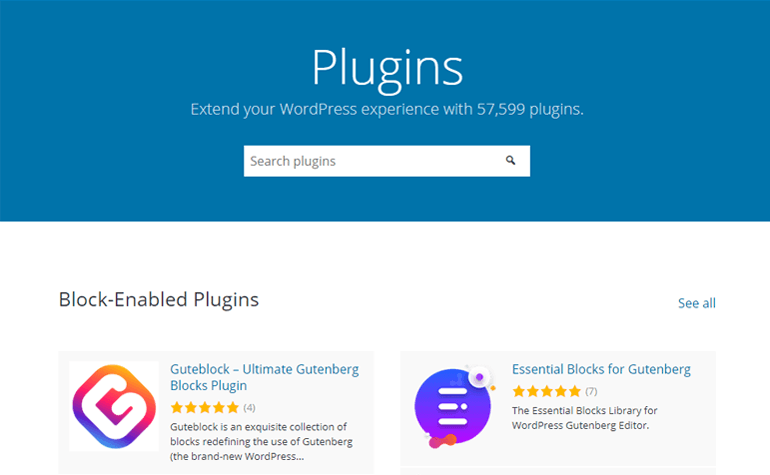
For premium or paid plugins, you may visit sites like WPEverest.com, CodeCanyon, WPMU DEV, Mojo Marketplace, and so on. Here you can get the best premium WordPress plugins for your website.
Nowadays you can get the third option apart from free and premium i.e. Freemium. The concept is that if you’re using a free plugin and you desire for additional functionality then you can upgrade to a premium version of that particular plugin at any time.
How does a WordPress Plugin Work?
One basic rule of WordPress development is ‘Not to touch the WordPress Core’. This is exactly why WordPress is designed in a way that anyone can contribute to it. In other words, WordPress is developed in such a way that it can be extended using plugins.
The plugin adds extra code to your WordPress website for making it more functional. Or we can say that plugin integrates a set of functions to your website without needing to edit the WordPress core. As a result, it enables you to customize or configure your website as per your need.
Since plugins are powerful tools capable of bringing changes to your website. You can develop any kind of website easily. You can modify your website into a fully functional online store, business site, and many more.
For instance, a plugin like Everest Forms allows making any kind of online forms including a contact form for your site. An eCommerce plugin like WooCommerce changes your site into a beautiful online shopping site. A plugin like Estatik allows you to add property listings to create a fully functional real estate business website.
Similarly, plugins also help you to make other improvisation to your website. A good example of it is Yoast SEO. It’s a Search Engine Optimization (SEO) plugin that helps your content rank higher in search engines.
Besides, you can find a plugin for several other purposes. For example, for Spam control, the security of your website, addition of contact forms, galleries, backups, pop-ups, drag and drop page builder, and many more.
How to Use a WordPress Plugin?
The process of installation of the free and premium plugin is slightly different. Here, we’ve explained the step by step process of installing plugins. Let’s start with a free plugin.
Installation of the Free Plugin
- Login to your WordPress admin area.
- Search for the word “Plugins” on the sidebar menu at your left-hand side.
- Click on the “Plugins” menu.
- Click the “Add New” button at the top of the page and you’ll land on the WordPress plugin directory page. Here, you can find all the free plugins for your site.
- Search for the plugin that you want to install by typing the name of the plugin in the search button. You may also type by related functionality.
- Hit the “Install Now” button after searching for the required plugin.
- After completion of the installation process, you need to activate it.
- Simply hit the “Activate” button and your plugin is ready to use.
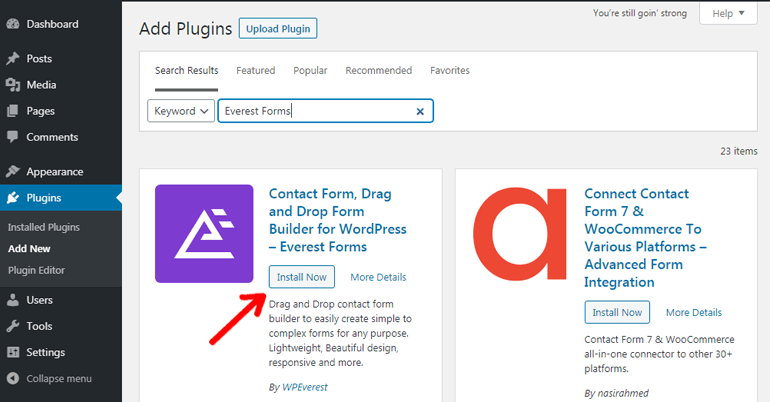
Installation of Premium Plugin
Here, firstly you need to purchase the required plugin for your website. You can buy a plugin from any premium plugin store. After purchasing the plugin you’ll have an installable plugin saved as a ZIP file on your computer. Now, you can proceed as follows:
- Similar to a free plugin, login to your WordPress dashboard area.
- Search for the “Plugins” menu at the sidebar of your left-hand side and click it.
- Click the “Add New” button at the top of the page.
- After that hit on the “Upload Plugin” button.
- Next, you should click on the “Choose File” button.
- Select the ZIP file that you previously downloaded on your computer.
- Install it by simply clicking on “Install Now”.
- Finally hit the “Activate” button.
- Your plugin is now ready to use.
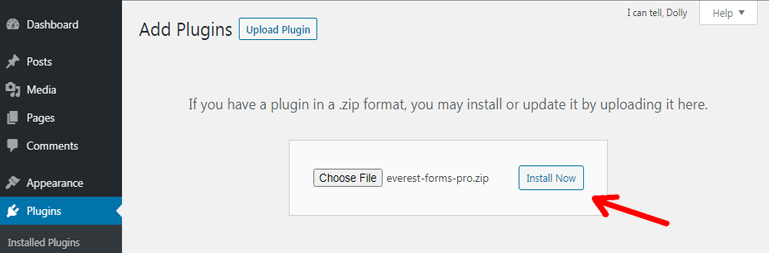
How to Find the Best Plugins for Your Website?
The vast majority of WordPress plugins are indeed available today. But not all those plugins developed need to be of good quality. Some plugins might have high quality while others might have poor quality. That’s why you should be very careful while choosing the plugin before installation.
Further, the poor quality plugin can harm your website in the following ways:
- Slow down your website
- Crash your site or cause an error
- Expose your site to security vulnerabilities
- Establish a malicious code to your site
But there isn’t anything to worry about. You can find the best plugin for your WordPress site by considering the following points.
1. Figuring Out the Need of Your Website
The foremost thing you need to take into consideration is figuring out the exact need of your website.
If you visit the WordPress plugin repository or another plugin store without any idea about the need of your website. Then that will be time consuming and unproductive. So, you need to have a clear picture of what kind of WordPress add-ons are needed for your website to make it fully functional.
2. Search for the Plugins
There are tons of plugins for every kind of website. So, you might get confused about which one will be the best for your website.
If you’re done figuring out your website’s needs. Then you can simply search for the quality plugins by visiting plugin stores like WordPress official plugin repository, WPEverest.com, CodeCanyon, etc.
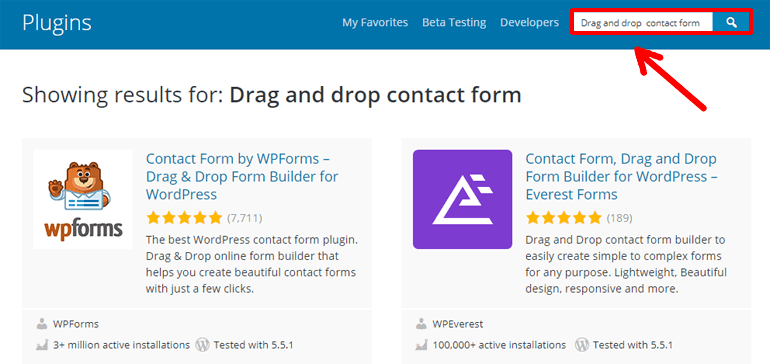
There, you can type the relevant functions required for your website in the search button and it’ll display the related plugins for you. This will help you find the plugin that exactly fulfills your website’s goal.
3. Check for Ratings, Reviews, and Active Installations
Only searching for the plugin isn’t enough. Before deciding the plugin for your website, you must take a quick insight into the ratings, review, and active installation of the plugin too.
You can find the ratings for free plugins at the sidebar of the WordPress plugin repository. Each plugin has the star ratings ranging from 1 to 5, 1 indicates the lowest star rating and 5 indicates the highest star ratings. For instance, User Registration has ratings of 4.7 out of 5 stars.
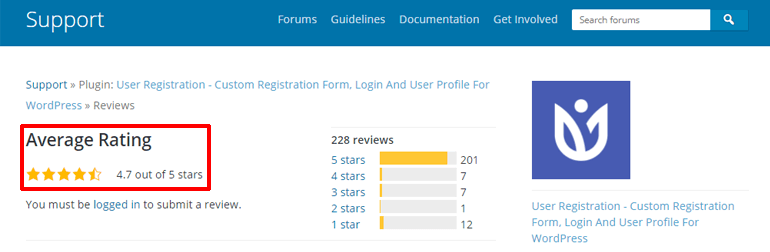
User reviews help you to know about the strength or weaknesses of the plugin. Giving a thorough read to the user reviews help you to choose a suitable plugin. You can simply check for reviews of free plugins in the WordPress.org below the download button.
For example, the screenshot below is the review page of Everest Forms plugin.
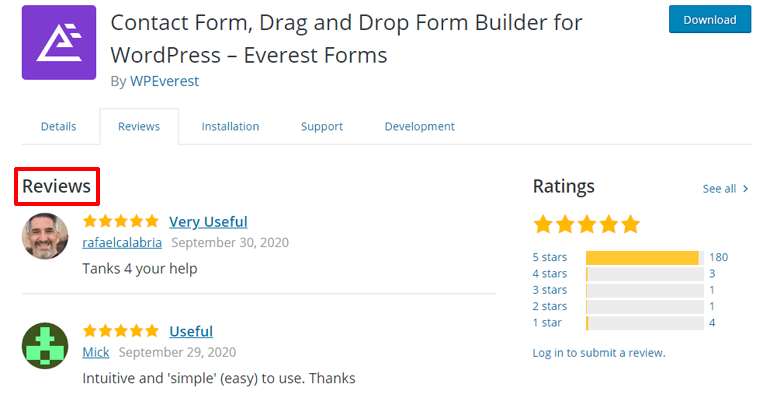
Similarly, a large active installation of the plugin denotes that the plugin is used by massive users. And it’s worthy to be trusted for use on your website. You can view the active installations of any plugin on the WordPress plugin directory under the description button.
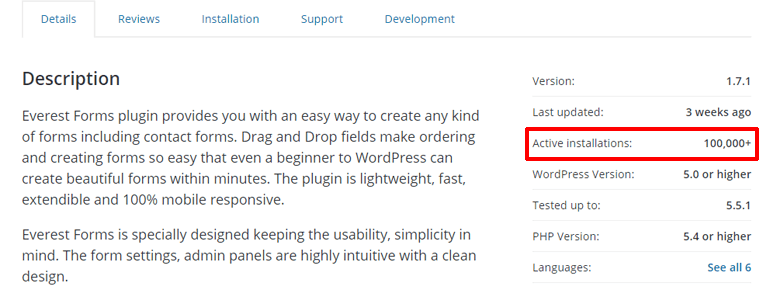
Ratings, reviews, and active installations provide the overall idea about the quality of the plugin. Hence, it helps you to choose the ideal plugin for your WordPress website.
4. Updates and Compatibility
A plugin that isn’t regularly updated isn’t considered safe for your WordPress website. It’s required that plugins are also updated on a regular basis to ensure its compatibility with WordPress. If your version of WordPress doesn’t support your plugin then you might need to tackle serious problems.
Hence, it’s needed that you don’t forget to check for the updates of the plugin you choose. You can check for updates of any plugin from WordPress.org under the description tab.
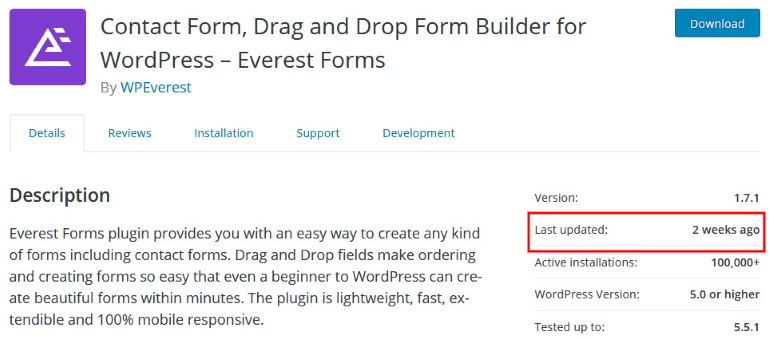
Here, you can also see other relevant information such as the WordPress version supported by plugin or the version of WordPress it is tested up to and so on.
5. Check for Support
Apart from the above-mentioned things, one of the important things to consider before choosing a plugin is user support. A support forum for free plugins on the WordPress plugin repository is situated under the support tab.
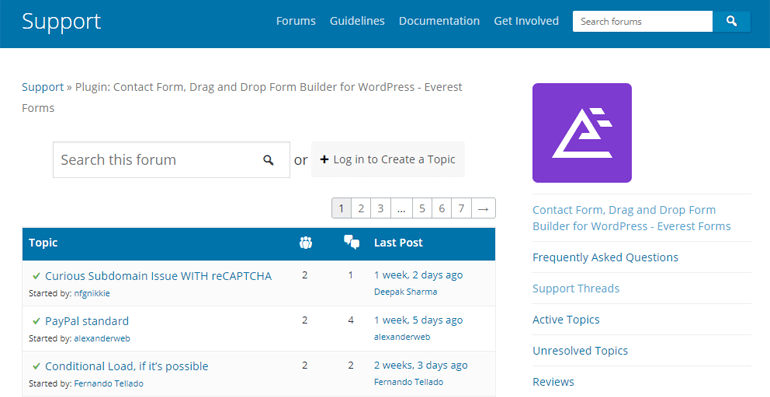
If the developers are responsive in solving user issues, you’re likely to get help for your plugin issues when you need it. If not, then you might need precautions to proceed with that plugin. Because you won’t be getting any help if anything goes wrong.
Best Places for Finding WordPress Plugins
- WordPress official plugin repository
- WPEverest.com
- CodeCanyon
- iThemes
- WPMU DEV
- WooCommerce.com
- Mojo Marketplace
Some Essential WordPress Plugins for Every Website
1. Everest Forms
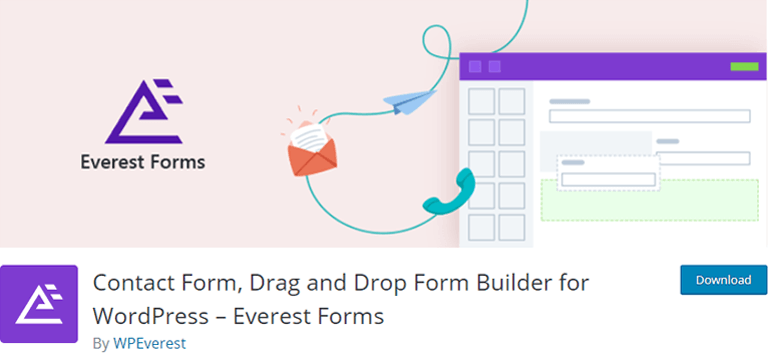
Everest Forms is a must-have WordPress forms plugin with a clean design. This plugin is extremely useful to create any kind of form including contact forms. The drag and drop option of this plugin allows creating a form without any difficulty. Therefore, it’s suitable for both the beginner and the advanced users.
The plugin fits perfectly onto any device due to its responsive design. Additionally, it’s lightweight and fast. It permits creating unlimited forms for your website. Besides, you can showcase your form in the post, pages, sidebar, etc. with the help of the shortcodes.
2. Easy Social Sharing
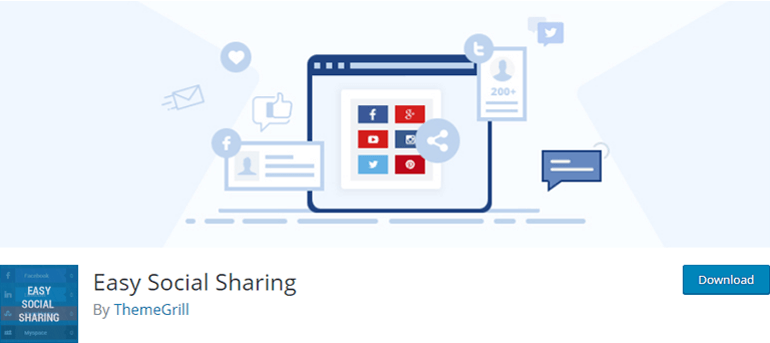
Easy Social Sharing is a popular WordPress plugin for social sharing options. Several social sharing buttons can be easily displayed with the help of this plugin. It offers a collection of 18 popular social sharing buttons for you to share your content without any difficulty.
Moreover, it has a social share count feature. The plugin is clean and simple. It consists of beautiful buttons. Also, you can choose from multiple button designs. Besides, it offers easy customization options for your website.
3. Yoast SEO
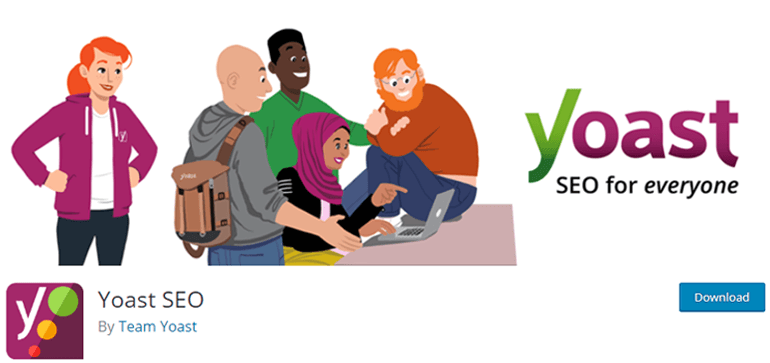
Yoast SEO by Team Yoast is the number one SEO plugin with massive users. It optimizes your website’s SEO and helps to get more traffic to your website. As a result, you can rank higher in search engines like Google, Bing, Yahoo, etc.
This plugin allows the creation of title tags and meta descriptions. It permits control over site breadcrumbs. Canonical URLs prevent duplicate content issues from appearing in search engines.
Schema markup implementation allows search engines to produce more informative results. Moreover, it generates XML sitemaps. With premium Yoast SEO, you can further get control over News SEO, Local SEO, Video SEO, etc.
4. User Registration
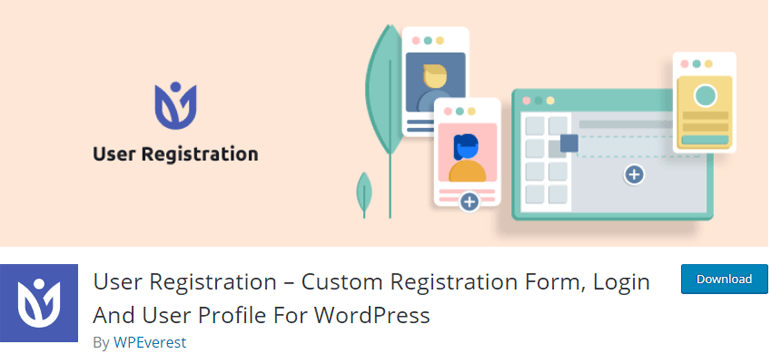
User Registration is a simple yet beautiful plugin that permits the creation of any type of registration form. You can create frontend user registration forms and login forms easily with the help of shortcodes. With this plugin, you can make unlimited forms for your website.
Drag and drop fields further make it easier to build registration forms. Also, you get an option of multiple column layouts to create a form in a few clicks. It’s a translation ready and 100% mobile responsive plugin.
The plugin is supported by Google reCAPTCHA. Moreover, you get an email notification upon new user registration. You can extend the functionality of this plugin by using premium add-ons as well.
5. Akismet
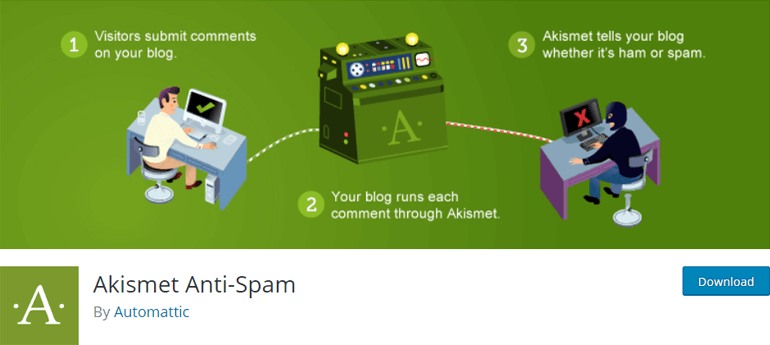
Akismet is a must-have plugin for every WordPress website. It’s one of the most popular anti-spam plugins developed by Automattic. It checks all your comments and prevents the spam automatically.
You don’t even need to install this plugin because it’s pre-installed on every WordPress website. But you need to activate the plugin manually. It’s easy to use and compatible with other major plugins.
The plugin is available in both free and paid versions. It’s free for a personal website. But you need to pay for other commercial and business websites.
6. Wordfence Security
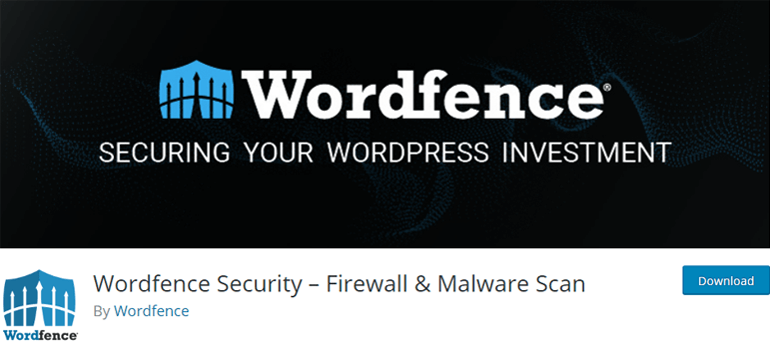
Wordfence Security is a complete solution for keeping your WordPress website secured. It’s the most popular WordPress firewall and malware scanner of all time. This plugin prevents hack attempts, tracks, and alerts important security events.
Besides, it checks your site for other security vulnerabilities. It’s an important plugin with ease of use for the best protection of your website. The plugin is available both in free and premium versions.
7. WP Rocket
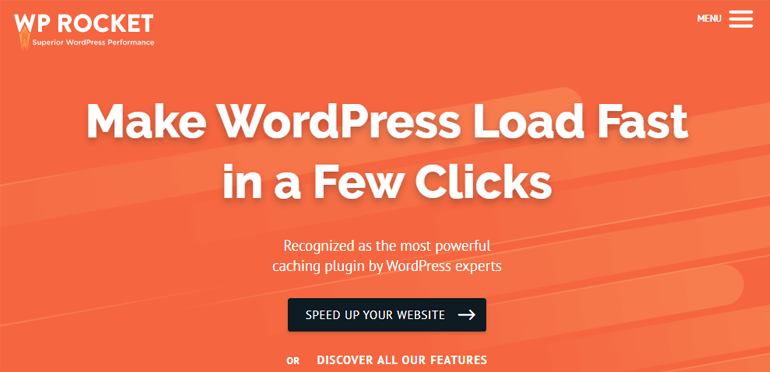
WP Rocket is the most popular premium caching plugin. It reduces loading time and improves the speed of the site. It features lazy loading images. That means images are loaded only when they appear in the browser’s viewport of the users.
The plugin is extremely easy and quick to set up. It’s a beginner-friendly plugin installed to over 100,000 sites. It comes in three premium options ranging from $49 to $249.
8. UpdraftPlus

UpdraftPlus is a powerful WordPress backup plugin that allows creating a complete backup of your site. You can backup all your databases and even the plugins and themes with this plugin. It supports multiple cloud storage options like Google Drive, Dropbox, One Drive, Amazon S3, etc for uploading your backup.
It’s a reliable plugin that allows backup and restores your files in a few clicks. Also, it offers support from the experts for solving issues related to the plugin. The plugin is available in the free version. You can enhance functionality with the premium version of the plugin as well.
9. Elementor

Elementor is the most popular and powerful drag and drop page builder. It’s easy to use and a beginner-friendly plugin. As a result, it has over 5+ million active installations. Its drag and drop editor helps you to create a perfect website in no time.
The plugin comes with ready-to-use templates so that you can easily customize your needs. Moreover, the plugin is fully responsive. It features undo and redo functions. That means you can go back to the previous versions or use revision history to check out the previous version.
You can enjoy both the free and premium version of this plugin. It costs $49 for 1 site.
10. WooCommerce
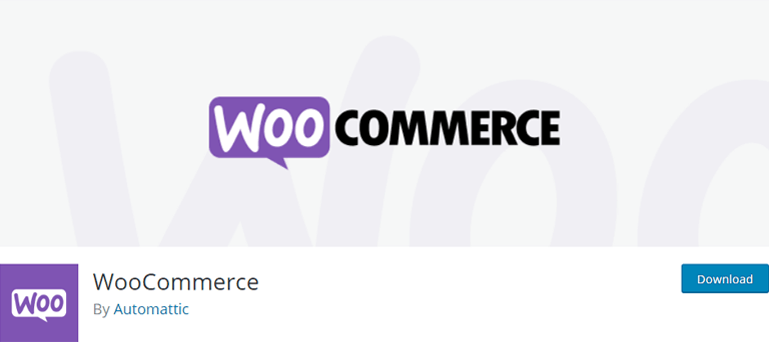
WooCommerce is the best eCommerce plugin that is used by massive WordPress users to create fully functional online stores. Its popularity is due to its compatibility with both beginners and advanced users. It can be considered a comprehensive solution for your eCommerce site.
This plugin permits selling you both the physical (clothing, toys, electronics, etc) and digital products (software, eBooks, templates, etc). It’s super easy to build an online store and start selling your products with this plugin. Further, several WooCommerce extensions are available to add other eCommerce features.
The Difference Between WordPress Plugins vs Themes
If you’ve just begun your WordPress journey. Then it’s likely that you get confused between WordPress plugins and themes. The difference between the WordPress plugin and theme is very simple to understand. There isn’t anything so complicated about it.
As explained before, the plugin is a WordPress extension for adding a set of features and functionality to your website. On the other hand, the WordPress theme is designed to change the visual aspect of your website.
With themes, you can change your site’s appearance like designs, colors, layout, etc. In other words, each theme determines how to assemble your website’s content like the page, post, etc. and exhibit them in their unique style.
Good examples of WordPress themes are Zakra, ColorMag, Neve, Astra, etc. For plugins, we’ve already mentioned the best examples earlier. So, now you know about it right?
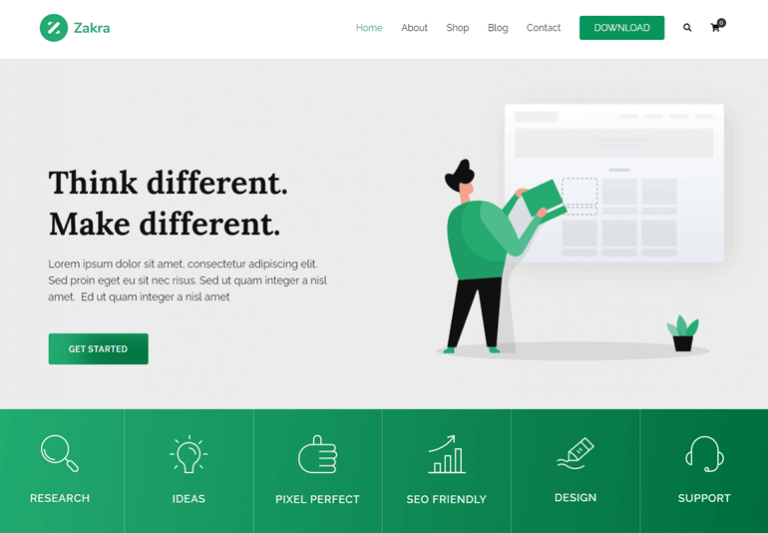
One major difference between WordPress plugins and themes is that you can have only one theme activated for your site at a time. On the other side, you can use many WordPress plugins at the same time.
WordPress allows you to choose a default theme for your website. In case you aren’t satisfied with your default theme. You can always find free and premium themes for your site similar to WordPress plugins.
WordPress theme repository itself contains 7700+ free themes. So, you can select one that is ideal for your site.
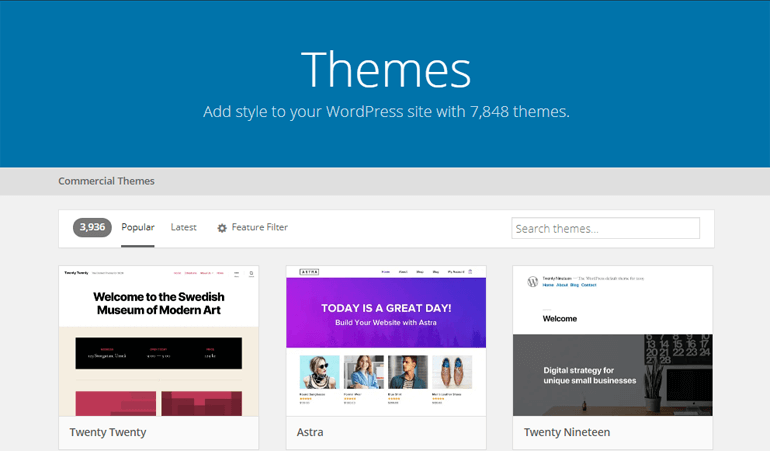
FAQs
How many WordPress plugins can be installed for the site?
The number of plugins required for your site depends upon the specific purpose of your site itself. It also depends upon the functionality and size of other plugins you’re using. So, there isn’t any absolute pre-defined number mentioned for installing plugins.
There is one common saying “too many plugins slow down your site”. However, this isn’t the complete truth. The speed of the site is determined by the quality of the plugin and not the quantity of plugin.
But it’s always a good plan to have only those plugins that are truly required for your site. You don’t need to install WordPress plugins with similar functionality or the one that isn’t needed for your website.
Can we install WordPress plugins on WordPress.com?
One of the major downsides with WordPress.com is that you cannot use the WordPress plugins unless you buy their Business plan which costs $25/mo. It means that the majority of users on free, personal, and premium plans cannot install the plugins.
Whereas, self-hosted WordPress i.e. WordPress.org users are benefited from WordPress plugins.
Wrapping Up
A WordPress plugin is an extremely useful tool for making your website fully functional. It’s possible to add functionalities like SEO optimization, spam control, caching, security, social media, backups, pop-ups, drag and drop page builders, etc to your site using the WordPress plugins.
You can use WordPress plugins like Everest Forms, Easy Social Sharing, Yoast SEO, Wordfence Security, Elementor, etc to your site belonging from reliable and reputed sources.
Well, this was our detailed information on what is a plugin in WordPress. We hope after reading this article you got answered to all your queries about WordPress plugins. You may also like to read our article – Best WordPress Restaurant Menu Plugins and Best WordPress Multilingual Plugins.